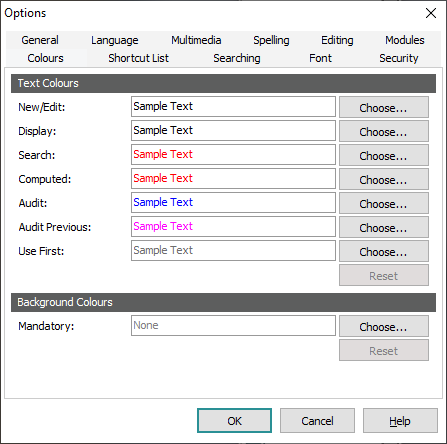
- Select Choose beside the text or background option to be changed.
- From the Colour box that displays, select a colour or specify its RGB:
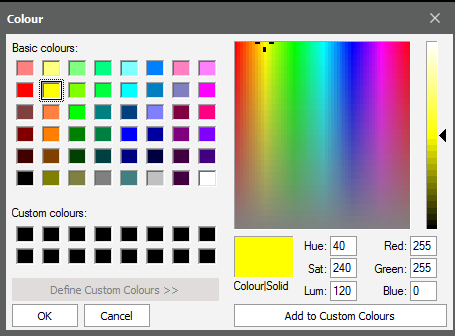
- Click OK.
|
Group |
Option |
Description |
|---|---|---|
|
Text Colours |
New / Edit Display Search |
Set the text colour for text in different Screen modes. |
|
Computed |
A computed field holds a value that is automatically generated by the system based on a value entered in another field (for example, in the Sites module, when a value is entered into Latitude (DMS) and Longitude (DMS) fields, the Lat/Long Decimal value is automatically computed). |
|
|
Audit Audit Previous |
Select the colour used to display audit data in the Audit Trails module. Audit is used for current data, and Audit Previous is used for previous values. For details about the Summary tab in the Audit Trails module see Audit Trails Display tabs. |
|
|
Use First |
Select the colour for the Use First filled value in a multi-language environment. |
|
|
Set a background colour for mandatory fields. In this example, the Last: (Person Details) field has been made mandatory and a background colour has been specified:
By default no colour is specified for the background of mandatory fields. See Mandatory Registry entry for details about how to specify that a field is mandatory. For accessibility reasons, a colour selected by a user in the Options box takes precedence over a colour set in the EMu Registry by an Administrator. The Column Colour Registry entry can be used to provide a visual indicator of a field's importance; however if this Registry entry specifies a background colour for a mandatory field, the colour specified in the Options box will take precedence. By default1, no background colour is specified for mandatory fields in the Options box so a Column Colour Registry entry setting will always apply until a user actively specifies a colour in the Options box. |
||
|
Both |
Reset the colour of text or mandatory fields to their default colour. |



